The MartialMatch application allows you to manage competitors who have registered for the competition. You can view the list of registered competitors, edit their data, and change the registration status.
Below there are the possible options that can be performed on the Competitors -> Manage registrations page.
📑 Available options
After going to the Manage registrations page, the most important element is the upper part, where there are various options related to displaying competitors.

🕵️ Searching
There are two ways to search for competitors:
- After clicking the ▼ Filter button, the available options are:
- Only missing payments — this will display only registrations that do not have a confirmed entry fee payment.
- Only complete payments — this will display only registrations that have a confirmed entry fee payment.
- Disqualifications due to payment — this will display only registrations that have been disqualified due to payment. Such competitors will not be included in the brackets later.
- Show deleted competitors - competitors who have withdrawn from the competition or those removed by the organizer will be displayed. Editing such registrations is blocked.
🔔 Notifications
You can send a notification to competitors who have a missing payment. To do this, click the 🔔 Notify competitors button. In the new window, you will see a summary:
- Number of message recipients.
- Message content. It cannot be edited. If you want to send a message with different content, you can use the notification center.
- Cost of sending the message.
Below is an example of a message that will be sent to competitors to remind them to make a payment.
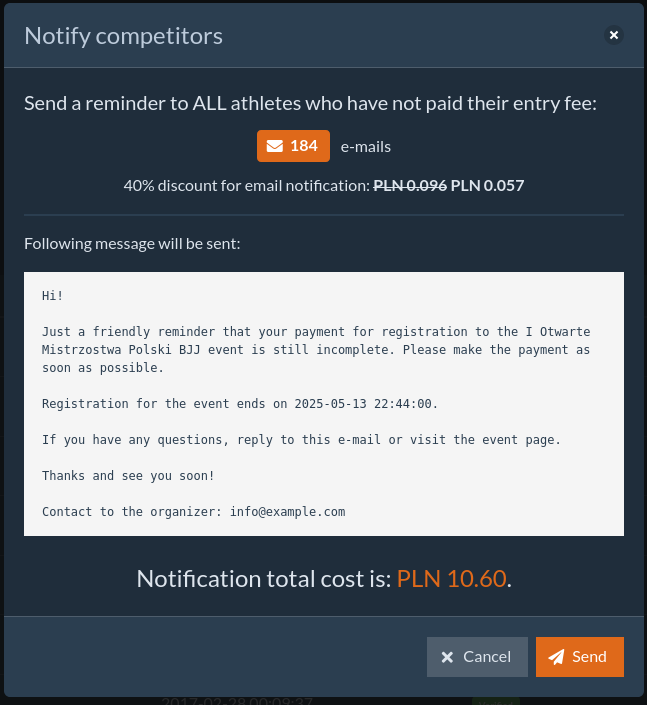
📥 CSV export
CSV (Comma-Separated Values) is a file format that allows for storing data in a tabular form. It is a popular format used for data exchange between different applications.
A CSV file can be opened in programs such as Microsoft Excel, Google Sheets, or LibreOffice Calc. This makes it easy to view, edit, and analyze data.
You can export the list of competitors to a CSV file. To do this, click the 📥 Export as CSV button. The browser will automatically start downloading the file.
💸 Payment settings

By clicking the ⚙️ Payment settings button, a window will appear where we can change the settings affecting competitor registrations:
- We can decide whether users can send payment confirmation documents to the system. This option is enabled by default, and disabling it may be useful when we have online payment integration enabled + a defined price list for the competition.
- We can also decide whether the option to send payment confirmations should be available after registration has ended.
- By default, each competitor is not approved as a candidate for the competition after registration. We can change this setting, so that each competitor will be automatically a candidate for the brackets and will not require additional approval from the organizer.
✏️ Editing competitor registrations
There are two ways to edit competitor registrations:
- Individually.
- In bulk.
Editing a single registration

In order to edit a single competitor's registration, click the Options -> 📝Edit button in the row with the competitor's data. A window will appear where you can change the following data:
- Category to which the competitor is assigned.
- Academy represented by the competitor.
- Branch/city of the academy.
After finishing the editing, click the Save button.
✅ Editing in bulk
Under the search field, there is a button Select many. It allows you to start bulk editing of registrations.
ℹ️ In bulk, we can only change the payment status.

📢 Bulk editing only applies to competitors who are displayed for the currently selected criteria.
Example of use:
- Select the Only missing payments option.
- The system will display only competitors who have a missing payment.
- After clicking Select many, we can select competitors using the checkboxes next to their names.
- After selecting competitors, click the ✅ Mark as complete button.
If the number of competitors according to the selected criteria exceeds one page, we can use the option to select all pages. To do this, click the Click here to select all pages button. In parentheses, there is information about how many competitors are affected by the change.